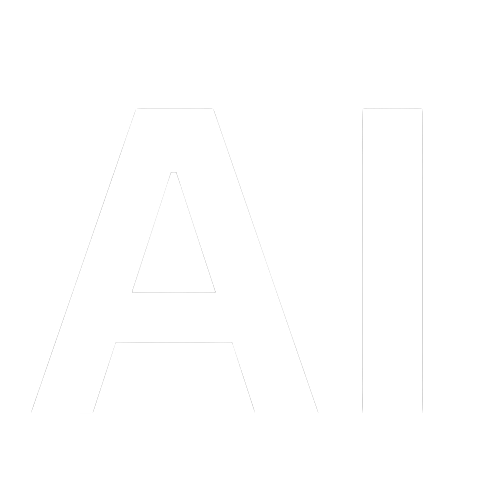Table of Contents
In recent years, AI-produced artwork has become incredibly popular. From straightforward text prompts, tools like DALL-E, Midjourney, and Stable Diffusion have produced beautiful images. For beginners, these tools can be intimidating.
Anyone can use Leonardo AI, a free and simple-to-use AI image generator, right away. This article will step you through the process of signing up for Leonardo AI and creating your initial AI images.
Signing up in Leonardo AI
Visit Leonardo AI official website at https://leonardo.ai to start using it. Then enter your email address and password. Once you’ve entered the details click the “Sign Up” button. A confirmation email will sent to confirm your email address.
Your Dashboard will appear once you’ve logged in. You can access the image generator, view recently generated images, and edit your profile here. How to Create Your First Image
To create your first AI image, Go to https://app.leonardo.ai/ and select “AI Image generation” from the menu. The interface for the image generator will then appear.
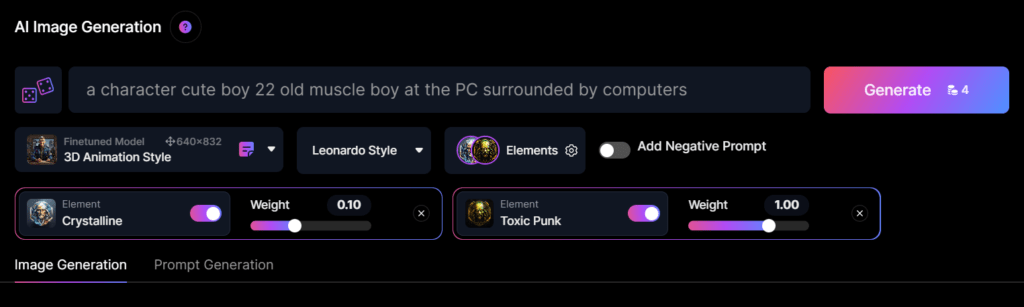
You’ll see a text box where you can type your image prompt as the first thing you see. You describe the image here that you want the AI to create. To begin, try typing a straightforward prompt like “a field of sunflowers”.
There are several style adjustments available below the prompt box:
- Finetune Model
- Leonardo Style
- Elements
- Add Negative Prompts
- Element Selection
Click the “Generate” button after entering your prompt and making the necessary style adjustments. After that, Leonardo will create an AI image based on your commands!
Improve Your Images (Adjustments)
The first image Leonardo AI may create won’t match your expectations. That’s okay; now is when the fun starts!
Several methods for improving your image:
Edit your prompt by attempting to add or remove words to make it more specific. For instance, you could alter “a field of sunflowers” to “a field of yellow sunflowers on a hill during sunset”.
- Modify the style options – Changing the image’s lighting and mood often requires adjusting the season, time of day, and weather.
- Select Models– Access advanced options like clarity, brightness, color intensity, and more by selecting the “Modifiers” tab.
- Produce multiple versions – Select “Generate” to have Leonardo AI produce a brand-new image from scratch using the same prompt. Choose the version that you prefer.
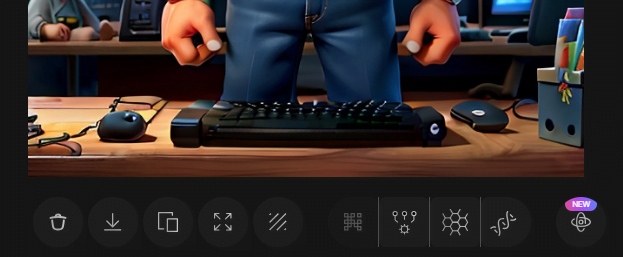
Choose adjustments from the below buttons
You can produce AI images that exactly match the scene you imagined with a little bit of trial and error. You’ll get better results if your prompt is more detailed and precise.
Once you’re satisfied with an AI image,
Click the “Download” button to save an image. The full-resolution JPEG file will then be available for download to your computer.
You can group and arrange related AI images in image collections that you can create with Leonardo AI. This makes keeping track of your best creations simple.
Some Mindblowing Prompt Examples
- An incredible logo, the face of a wolf looking forward, with a monochrome, colorful background, and a minimalist and vibrant style.
- double-masking photography, over the lake landscape, translucent luminous jellyfish as a huge moon, by Dan Mountford, by Dan Hillier, vivid colors, negative space, photo illustration. high in the night sky, reflection. Forest
- Katsushika Hokusai’s Japanese depiction of a very turbulent sea with massive waves. The background shows a beautiful night over an illuminated village. The colors are red and yellow
- portrait of a happy collie, stained glass background, ((kawaii style cartoon coloring page for kids)), kawaii style, white background, no shadow, white and black, no grey, monochrome, coloring book, free lines, on paper, character sheet, clean appearance
- high quality, 8K Ultra HD, cute kawaii kitten inside a pumpkin made of crystal, Halloween, by yukisakura, high detailed,
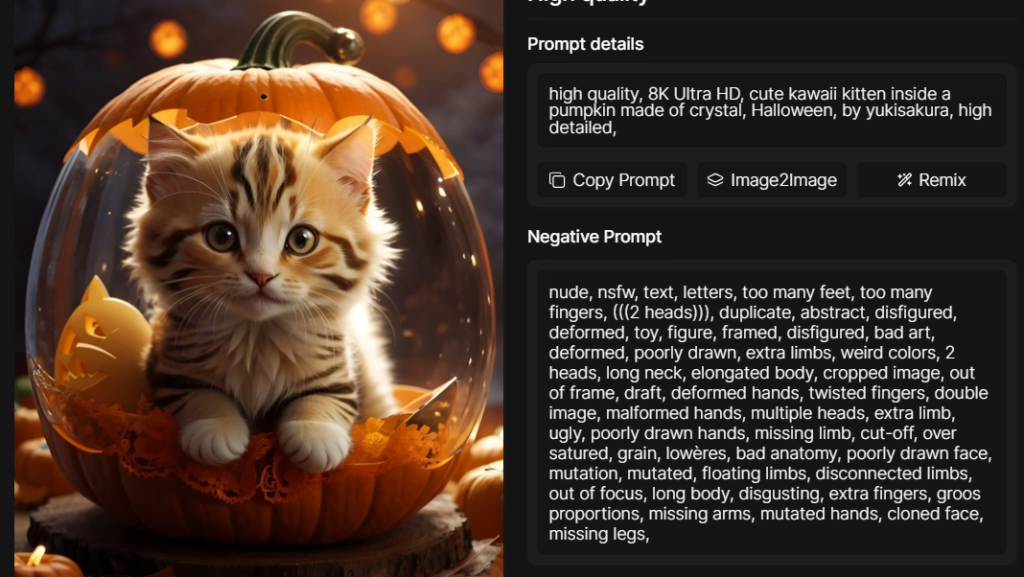
Play around and experiment!
Simply experimenting and having fun with the tool is the best way to learn how to produce excellent AI art. Consider creating images based on your passions, hobbies, and interests. The results will be more striking the more precise and inventive your prompts are.
I sincerely hope that this guide has assisted you in utilizing Leonardo and creating your own AI images. Let your imagination soar and see what kinds of breathtaking scenes Leonardo can create; the possibilities are endless! Please feel free to ask me any additional questions if you have any.